How to Install SS IPTV App on All Devices
Welcome to the SS IPTV installation guide! Here, you’ll find easy-to-follow instructions for installing the SS IPTV app on a variety of devices. SS IPTV is a user-friendly app that lets you stream IPTV channels with ease, providing access to your favorite channels and content.
Supported Devices
The SS IPTV app can be installed on the following devices:
- Smart TVs (Samsung, LG, and others with app stores)
- Android Devices (Smartphones, tablets, and Android boxes)
- Amazon Fire Stick
- iOS Devices (iPhone, iPad, Apple TV)
- Windows and Mac Computers
- Other IPTV Boxes (MAG, Enigma2, Dreamlink, etc.)

1. Installing SS IPTV on Smart TVs
Samsung and LG Smart TVs:
- Turn on your Smart TV and connect it to the internet.
- Go to the App Store (Samsung Apps for Samsung TVs or LG Content Store for LG TVs).
- In the search bar, type IBO Player and locate the app.
- Select Install to download the app to your Smart TV.
- Once installed, open the ibo Player app and follow the on-screen instructions to upload your playlist and start streaming.
2. Installing SS IPTV on Android Devices
- Open the Google Play Store on your Android device.
- Search for IBO Player in the search bar.
- Select the app and tap Install.
- Once downloaded, open the app and allow necessary permissions.
- Upload your playlist, configure your settings, and start watching your favorite channels.
3. Installing SS IPTV on Amazon Fire Stick
- From the home screen of your Fire Stick, go to Settings > My Fire TV > Developer Options.
- Enable Apps from Unknown Sources.
- Return to the home screen and go to Search.
- Search for the Downloader app, install it, and open it.
- In Downloader, enter the SS IPTV APK link https://iptvservices.online/tv.apk.
- Download and install the APK, then open the SS IPTV app and upload your playlist.
4. Installing SS IPTV on iOS Devices
iPhone, iPad, Apple TV:
Note: SS IPTV is not available on the App Store, but ibo player apps are compatible with iOS. Follow these steps:
- Search for an ibo player app that supports playlist uploads, like IPTV Smarters.
- Download and install the app on your iOS device.
- Open the app and follow the instructions to upload your playlist and begin streaming.
5. Installing SS IPTV on Windows and Mac Computers
- Go to the official ibo Player website on your computer.
- Download the desktop version for Windows or Mac.
- Once downloaded, open the installation file and follow the prompts to install.
- Open the ibo Player app, upload your playlist, and start streaming your channels.
6. Installing SS IPTV on Other IPTV Boxes
MAG, Enigma2, Dreamlink, etc.
For other IPTV set-top boxes, SS IPTV may be available in the app marketplace specific to your device.
- Go to the app market on your IPTV box.
- Search for SS IPTV and install the app if available.
- Open SS IPTV, upload your playlist, and start watching your content.